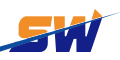איך לעשות גיבוי ושמר את SRAM של Fanuc
בתחום האוטומציה התעשייתית, מערכות CNC של Fanuc ידועות בדقتן ובתוקפנותן. המערכות האלה מנהיגות את פעולות המפעל רבות, במיוחד בתעשיות כמו ייצור רכב והאלקטרוניקה. במרכז כל מכונה של Fanuc יש SRAM , סוג זיכרון שמצרף נתונים חשובים של המכונה כמו פרמטרים, הגדרות ומידע על תוכניות. בהתחשב בחשיבות של הנתונים הללו, אבטחת גיבויים תקופתיים היא קריטית למניעת עצירות ותקלות יקרות.

1. מהי SRAM במערכת Fanuc?
SRAM (Static Random Access Memory) במערכת Fanuc היא חלק מרכזי אחראי לאחסון נתוני פעולת המכונה. בניגוד לסוגי זיכרון אחרים, כמו DRAM או זיכרון פלאש, SRAM אינה צריכה להידחזר באופן קבוע ומשמשת לאחסון נתונים כמו פרמטרי המכונה, הגדרות חילוף כלי ותוכנית CNC. היא משחקת תפקיד מפתח בהנחלת נתוני הפעולה החשובים WHILE המכונה פועלת.
גיבחזרת SRAM היא תקן יסוד של תחזוקה שמבטיחה את הבטיחות של נתוני מכונה במקרה של כשל חשמל, כשל חומרה או כשל מערכת לא צפוי. אובדן נתוני SRAM יכול להוביל לזמן עצור ממושך, תיקונים יקרים וירידה ביעילות הפעולה. חיזורים רגילים מפחיתים את הסיכונים האלה על ידי שמירת תצורות מכוניות חשובות, ביטול הצורך להזין מחדש נתונים אבודים והפחתת הסיכון לדליפת ייצור.
2. הכנה לפני החיזור
לפני התחלת תהליך החיזור של SRAM, עליך לוודא שהכלים והתוכנות הנדרשות נמצאים במקום. בדרך כלל, תצטרך מחשב, קבל העברה של נתונים מ-Fanuc ותוכנהpatible עם Fanuc כמו Fanuc FOCAS או NCGuide. לוודא את החיבור הנכון בין המכונה CNC למחשב הוא חיוני לחיזור מוצלח. בנוסף, יש לקחת אמצעי בטיחות כדי לוודא שהמכונה במצב הפסקה ומופרדת מכל פעולות רציפות כדי למנוע השחתת נתונים במהלך תהליך החיזור.
3. מדריך שלב אחר שלב לביצוע גיבוי של זכרון SRAM של Fanuc
***שלב 1: הגישה לתפריט dignostics
התחל על ידי הגשת לתפריט dignostics של מערכת Fanuc, שם תמצא את האפשרות להתחיל העברת נתונים.
***שלב 2: חיבור למחשב
חבר את מכונת CNC למחשב באמצעות כבל החיבור של Fanuc וודא שהחיבור יציב לפני שתמשיך.
***שלב 3: שימוש בซอפטוור Fanuc
הפעל את תוכנת Fanuc (לדוגמה, Fanuc FOCAS או NCGuide) על המחשב ובחר את האפשרות לגבות את נתוני ה-ZKR. התוכנה תדריך אותך בחירת אזור הזיכרון הנחוץ לגיבוי.
***שלב 4: ייצוא נתונים
לאחר בחירת נתוני ה-ZKR, תוכל לייצא אותם לאחסון חיצוני (למשל, דיסק USB או תיקיה רשת). ודא לוודא את קובץ הגיבוי לאחר ההעברה כדי לוודא שההעברה נערכה בהצלחה.
4. כיצד לשמור את קובץ הגיבוי של ZKR
כשתהליך ההעתקה מושלם, חשוב לשמור ולארגן את הקבצים בצורה נכונה. הנה כמה טיפים כדי לוודא שהקבצים של ההעתקה יסומנו וימצאו בקלות כאשר יהיה צורך בהם:
נוהל שמות קבצים: הטמעו שם ברור ומלא תיאור לקובץ העתקה, כמו שם המחשב, תאריך וסוג הנתונים (לדוגמה, SRAM). זה עוזר להימנע מתבלגויות, במיוחד אם אתה מנהל מספר מכונות CNC.
ארגון של קבצי העתקה: שמור את כל קבצי העתקה במבנה מאורגן היטב. למשל, צור תיקיות עבור כל מכונה ותתי-תיקיות לתאריכי העתקה שונים.
אפשרויות אחסון מרובות: זה מומלץ לשמור עותקים במספר אמצעי אחסון, כמו דיסקים USB, קבצים חיצוניים או אחסון בענן, כדי לבטחון. כך שאם אמצעי אחד נכשל, עדיין תהיה לך העתק בטוח.
בדיקה של שלמות העתקה: אחרי שמירת קובץ העתקה, ודא שתבדוק אותו פעמיים כדי לוודא שהנתונים שלמים ושניתם לשחזור בקלות אם יהיה צורך בכך.
5. שחזור Fanuc SRAM מעותק
במקרה של כשלון מערכת או נזק לנתונים, עלול להיווצר צורך לשחזר את גיבוי ה-SRAM. שיטת השחזור היא כדלקמן:
מציאת קובץ הגיבוי: היכנסו לקובץ גיבוי ה-SRAM שהוסך בעבר עבור המכונה הספציפית שעליה יש לשחזר.
ה:relative-connect-pc חברו את המכונה לצ'יידר באמצעות חבל העברה נתונים של Fanuc אותו השתמשתם בו קודם.
שחזור באמצעות תוכנת Fanuc: פתחו את תוכנת הגיבוי ובחרו את אופציית השחזור. עברו לקובץ הגיבוי והתחילו את תהליך השחזור.
בדיקה לאחר השחזור: לאחר השלמת התהליך של השחזור, בדקו שהמערכת חזרה לתפקוד מלא על ידי ריצת דיאגנוסטיקה ובדיקת שההגדרות נכונות.
תהליך זה עוזר לוודא שהמכונה שלכם של Fanuc תוכל לחזור לפעולה מהירה לאחר הפסקה.
6. בעיות נפוצות ופתרונותות במהלך גיבויי SRAM
במהלך תהליך הגיבוי, עשויים להיתקל באתגרות מסוימות, כמו:
כשל חיבור: החיבור בין המחשב למערכת CNC מתקלקל לעתים קרובות. בדוק את הכבלים שוב וודא שה드ראIVERS המתאימים מותקנים.
גיבוי חלקי: אם מוצאים שרק חלק מהנתונים של SRAM נגבות, נסה שוב ובדוק שאין פעולות רצות על המכונה.
נתונים פגומים: אם קובץ הגיבוי פגום, ודא שהתוכנה Fanuc עדכנית והיא תאומת למערכת. בנוסף, נסה להשתמש במדיה אחסון אחרת כדי למנוע אובדן נתונים.
זיהוי ופתרון הבעיות הללו מוקדם יסייעו להבטיח את הצלחתה והזמינות של גיבויי SRAM שלך.
סיכום
בהתאם, גיבויים של Fanuc SRAM הם חלק חשוב בהתחזוקת מכונה, המבטיחים שהנתונים החשובים יישארו שלמים גם במקרה של כשלון חומרה או אובדן חשמל. על ידי עקיבה אחר הצעדים שצוינו, מהתכנית ועד הגיבוי והשחזור, חברות יכולות להגן על ההשקעה במכונות CNC. השקעה בפתרון אוטומטי ולהיות עם תוכנית גיבוי קבועה לא רק שומרת זמן, אלא גם עוזרת לשמור על זמינות הייצור ויעילות הפעולה.
אם יש צורך בהדרכה מומחית כיצד להקים מערכת גיבוי של Fanuc SRAM או זקוקים לעזרה נוספת, אנא צור קשר עם סונגווי - אנו מומחים לפתרונות של מערכות Fanuc, כולל שירותי גיבוי והחזרה.