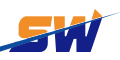How to Use Fanuc Ladder III on Fanuc OM Controller?
Fanuc Ladder III is a ladder programming language introduced by Fanuc specifically for CNC systems. It serves as an interface between the controller and external devices such as PLCs and actuators for automation control. Ladder III is widely used in the Fanuc series of CNC (numerical control machine tool) systems, so mastering Fanuc Ladder III is crucial for your automation production. In this article, we will introduce you the knowledge related to Fanuc Ladder III to make your automation production more efficient.
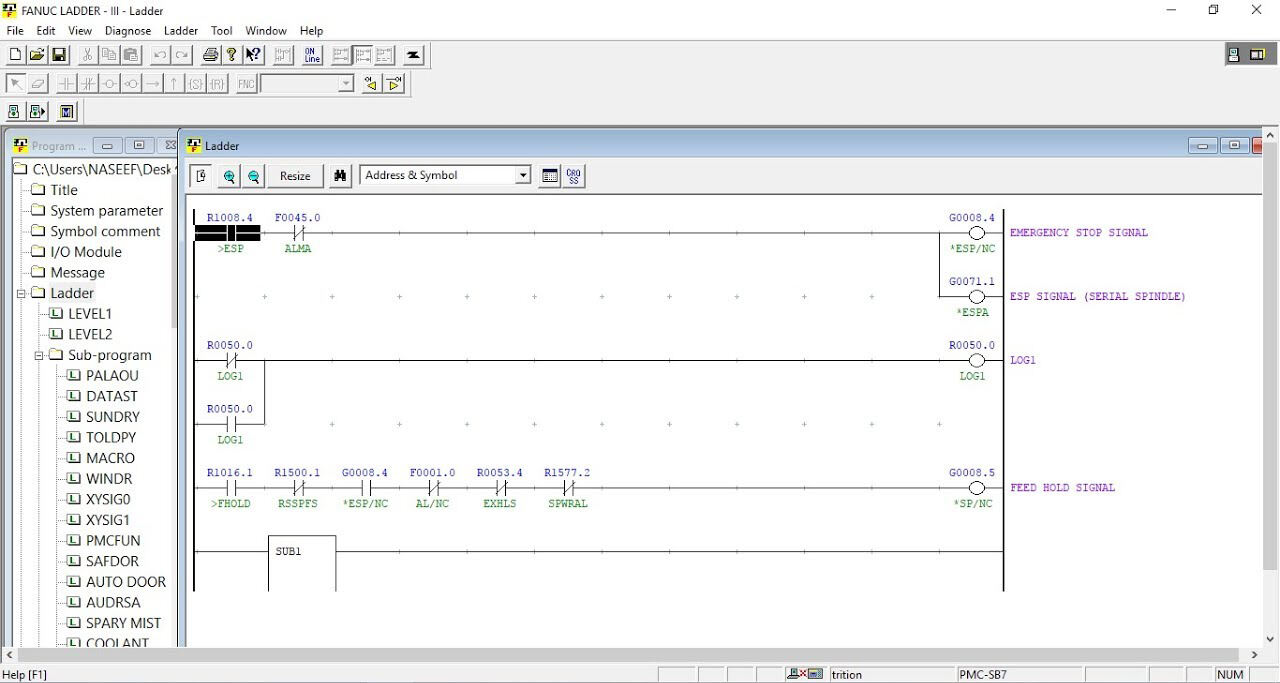
How to Do?
1. Installing the Fanuc Ladder III Software
Obtaining the Software: Ensure that a legal copy of the Fanuc Ladder III is installed on your computer. The software is usually available through your Fanuc distributor or official support channels.
Install Software: Install the software on the computer according to the installation instructions provided by Fanuc. This typically requires a Windows operating system.
2. Connecting to the Fanuc OM Controller
Before you can start programming or editing ladder logic, you need to establish a connection between the computer (running Ladder III) and the Fanuc OM CNC controller.
RS-232/USB/Network Connection: Depending on the machine setup, connect the computer to the Fanuc OM controller via serial cable (RS-232), USB port, or Ethernet. Many modern Fanuc systems support Ethernet communication, but older machines may rely on an RS-232 connection.
FamiliarizeCommon connection methods:
a. RS-232: Use a standard serial cable (DB9 or DB25) to connect the PC to the Fanuc controller.
b. USB to RS-232 Adapter: If the PC does not have a serial port, a USB to RS232 converter may be required. c. Ethernet: Some Fanuc machines rely on an RS-232 connection.
c. Ethernet: Some Fanuc OM controllers may support network-based communication (Ethernet), allowing you to connect via TCP/IP.
FamiliarizeCheck the communication settings:
On the Fanuc OM controller, go to System Setup and make sure the communication port is configured correctly (RS-232, USB, or Ethernet).
Make sure the baud rate, data bits, and other communication parameters between the PC and CNC controller match.
3. Setting up Fanuc Ladder III
Start the Software: Open Fanuc Ladder III on the PC.
Select Controller Model: In the software, select the Fanuc OM model from the list of supported controllers.
Set Communication Parameters: Ensure that the communication settings in the Ladder III software (e.g., baud rate, parity, and stop bits) match the configuration on the Fanuc OM controller.
If you are connecting via Ethernet, you will need to configure the IP address and port in both the software and the Fanuc OM controller.
4. Backup Existing Ladder Program (if applicable)
Before making changes, it is critical to back up the ladder logic that currently exists.
Download the Existing Ladder Logic:
On the Fanuc OM controller, navigate to PLC Setup and select the option to download the ladder program from the CNC to the computer.
This saves the current PLC program so that it can be restored if necessary.
5. Programming or Modifying Ladder Logic
Once connected, you can now program or edit ladder logic for the Fanuc OM CNC.
To create or edit ladder logic:
a. Creating a New Program: To start a new ladder logic program, you will be prompted to define various elements such as contacts, coils, timers and counters.
b. Editing an Existing Program: If you have downloaded an existing program, you can use the graphical interface provided by Fanuc Ladder III to edit the ladder logic.
c. Components in Ladder III: In Fanuc Ladder III, you will primarily use the following components:
1) Contacts: represent conditions (e.g. switches, inputs).
2) Coils: Represent outputs (e.g. relays, motors).
3) Timer/Counter: Used to implement a delay or count event.
4) Branch: Represents a logical condition of a logic combination.
Program Logic:
Drag and drop logic elements (contacts, coils, and other components) to build control sequences in ladder logic format.
6. Transferring Ladder Logic to a Fanuc OM Controller
Once the ladder logic is completed or modified, you need to upload it to the Fanuc OM controller.
To Upload to the Controller: Use the Transfer function in Fanuc Ladder III to send the new ladder logic to the Fanuc OM CNC.
In the Fanuc Ladder III software, select Upload/Download from the Communication menu.
Select the appropriate connection (RS-232, USB, Ethernet) and make sure the Fanuc OM controller is ready to accept the upload.
7. Verifying and Debugging Ladder Logic
After transferring the program to the Fanuc OM controller, you need to verify that the ladder logic functions as expected.
Run Diagnostics: Use the PLC Diagnostics screen on the Fanuc OM controller to monitor the behavior of the PLC.
Check the status of the inputs and outputs.
Use the bit display or PLC monitor function to verify that the logic is implemented correctly.
Debugging: If the system behavior is not as expected, you can modify the ladder program in Fanuc Ladder III and re-upload it, or use the built-in debugging tools to monitor and troubleshoot specific signals.
8. Testing and Optimization
Test Runs: Perform actual tests to ensure that the logic controls the CNC machine correctly (e.g., activates relays, enables motors, etc.).
Fine-tune Parameters: Depending on the results of the test, it may be necessary to adjust the ladder program or modify system settings in the Fanuc OM controller.
9. Backup Ladder Programs
After the program has run properly, be sure to back up the program again to avoid losing it in the future.
Local Save Backup: Save the program to PC or external memory.
Periodic Backup: Set up a routine to back up the PLC program periodically to avoid losing important settings.
Tips for Using the Fanuc Ladder III on the Fanuc OM:
Consult the manual: Always consult the Fanuc OM controller manual for specific details on PLC programming and configuration settings.
If you have any questions, you are welcome to contact Songwei, our team of professionals is capable of solving all your Fanuc related problems.